My home automation setup will make use of Arduinos and also embedded Linux devices. I’m currently looking into a few boards to see if any meet my criteria.
The most important factor for me is that the device must be supported in upstream Linux (preferably stable, but mainline will do) and U-Boot. I do not wish to use any old, crappy, vulnerable vendor trees!
The Orange Pi One is a small, cheap ARM board based on the AllWinner H3 (sun8iw7p1) SOC with a quad-Core Cortex-A7 ARM CPU and 512MB RAM. It has no wifi, but does have an onboard 10/100 Ethernet provided by the SOC (Linux patches incoming). It has no NAND flash (not supported upstream yet anyway), but does support SD. There is lots of information available at http://linux-sunxi.org.

Note that while Fedora 25 does not yet support this board specifically it does support both the Orange Pi PC (which is effectively a more full-featured version of this device) and the Orange Pi Lite (which is the same but swaps Ethernet for WiFi). Using either of those configurations should at least boot on the Orange Pi One.
Connecting UART
The UART on the Pi One uses the GND, TX and RX connections which are next to the Ethernet jack. Plug the corresponding cables from a 3.3V UART cable onto these pins and then into a USB port on your machine.

Your device will probably be /dev/ttyUSB0, but you can check this with dmesg just after plugging it in.
Now we can simply use screen to connect to the UART, but you’ll have to be in the dialout group.
sudo gpasswd -a ${USER} dialout
newgrp dialout
screen /dev/ttyUSB0 115200
Note that you won’t see anything just yet without an SD card that has a working bootloader. We’ll get to that shortly!
Partition the SD card
First things first, get yourself an SD card.
While U-Boot itself is embedded in the card and doesn’t need it to be partitioned, it will be required later to read the boot files.
U-Boot needs the card to have an msdos partition table with a small boot partition (ext now supported) that starts at 1MB. You can use the rest of the card for the root file system (but we’ll boot an initramfs, so it’s not needed).
Assuming your card is at /dev/sdx (replace as necessary, check dmesg after plugging it in if you’re not sure).
sudo umount /dev/sdx* # makes sure it's not mounted
sudo parted -s /dev/sdx \
mklabel msdos mkpart \
primary ext3 10M 26M \
mkpart primary ext4 26M 100%
Now we can format the partitions (upstream U-Boot supports ext3 on the boot partition).
sudo mkfs.ext3 /dev/sdx1
sudo mkfs.ext4 /dev/sdx2
Leave your SD card plugged in, we will need to write the bootloader to it soon!
Upstream U-Boot Bootloader
Install the arm build toolchain dependencies.
sudo dnf install \
gcc-arm-linux-gnu \
binutils-arm-linux-gnu \
uboot-tools
We need to clone upstream U-Boot Git tree. Note that I’m checking out the release directly (-b v2016.09.01) but you could leave this off to get master, or change it to a different tag if you want.
cd ${HOME}
git clone --depth 1 -b v2016.09.01 git://git.denx.de/u-boot.git
cd u-boot
There is a defconfig already for this board, so simply make this and build the bootloader binary.
CROSS_COMPILE=arm-linux-gnu- make orangepi_one_defconfig
CROSS_COMPILE=arm-linux-gnu- make -j$(nproc)
Write the bootloader to the SD card (replace /dev/sdx, like before).
sudo dd if=u-boot-sunxi-with-spl.bin of=/dev/sdx bs=1024 seek=8
Wait until your device has stopped writing (if you have an LED you can see this) or run sync command before ejecting.
Testing our bootloader
Now we can remove the SD card and plug it into the powered off Orange Pi One to see if our bootloader build was successful.
Switch back to your terminal that’s running screen and then power up the Orange Pi One. Note that the device will try to netboot by default, so you’ll need to hit the enter key when you see a line that says the following.
(Or you can just repeatedly hit enter key in the screen console while you turn the device on.)
Note that if you don’t see anything, swap the RX and TX pins on the UART and try again.
With any luck you will then get to a U-Boot prompt where we can check the build by running the version command. It should have the U-Boot version we checked out from Git and today’s build date!
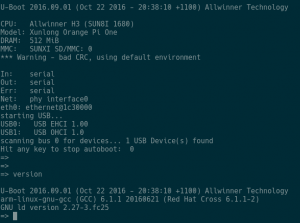
Hurrah! If that didn’t work for you, repeat the build and writing steps above. You must have a working bootloader before you can get a kernel to work.
If that worked, power off your device and re-insert the SD card into your computer and mount it at /mnt.
sudo umount /dev/sdx* # unmount everywhere first
sudo mount /dev/sdx1 /mnt
Creating an initramfs
Of course, a kernel won’t be much good without some userspace. Let’s use Fedora’s static busybox package to build a simple initramfs that we can boot on the Orange Pi One.
I have a script that makes this easy, you can grab it from GitHub.
Ensure your SD card is plugged into your computer and mounted at /mnt, then we can copy the file on!
cd ${HOME}
git clone https://github.com/csmart/custom-initramfs.git
cd custom-initramfs
./create_initramfs.sh --arch arm --dir "${PWD}" --tty ttyS0
This will create an initramfs for us in your custom-initramfs directory, called initramfs-arm.cpio.gz. We’re not done yet, though, we need to convert this to the format supported by U-Boot (we’ll write it directly to the SD card).
gunzip initramfs-arm.cpio.gz
sudo mkimage -A arm -T ramdisk -C none -n uInitrd \
-d initramfs-arm.cpio /mnt/uInitrd
Now we have a simple initramfs ready to go.
Upstream Linux Kernel
The Ethernet driver has been submitted to the arm-linux mailing list (it’s up to its 4th iteration) and will hopefully land in 4.10 (it’s too late for 4.9 with RC1 already out).
Clone the mainline Linux tree (this will take a while). Note that I’m getting the latest tagged release by default (-b v4.9-rc1) but you could leave this off or change it to some other tag if you want.
cd ${HOME}
git clone --depth 1 -b v4.9-rc1 \
git://git.kernel.org/pub/scm/linux/kernel/git/torvalds/linux.git
Or, if you want to try linux-stable, clone this repo instead.
git clone --depth 1 -b v4.8.4 \
git://git.kernel.org/pub/scm/linux/kernel/git/stable/linux-stable.git linux
Now go into the linux directory.
cd linux
Patching in EMAC support for SOC
If you don’t need the onboard Ethernet, you can skip this step.
We can get the patches from the Linux kernel’s Patchwork instance, just make sure you’re in the directory for your Linux Git repository.
Note that these will probably only apply cleanly on top of mainline v4.9 Linux tree, not stable v4.8.
# [v4,01/10] ethernet: add sun8i-emac driver
wget https://patchwork.kernel.org/patch/9365783/raw/ \
-O sun8i-emac-patch-1.patch
# [v4,04/10] ARM: dts: sun8i-h3: Add dt node for the syscon
wget https://patchwork.kernel.org/patch/9365773/raw/ \
-O sun8i-emac-patch-4.patch
# [v4,05/10] ARM: dts: sun8i-h3: add sun8i-emac ethernet driver
wget https://patchwork.kernel.org/patch/9365757/raw/ \
-O sun8i-emac-patch-5.patch
# [v4,07/10] ARM: dts: sun8i: Enable sun8i-emac on the Orange PI One
wget https://patchwork.kernel.org/patch/9365767/raw/ \
-O sun8i-emac-patch-7.patch
# [v4,09/10] ARM: sunxi: Enable sun8i-emac driver on sunxi_defconfig
wget https://patchwork.kernel.org/patch/9365779/raw/ \
-O sun8i-emac-patch-9.patch
We will apply these patches (you could also use git apply, or grab the mbox if you want and use git am).
for patch in 1 4 5 7 9 ; do
patch -p1 < sun8i-emac-patch-${patch}.patch
done
Hopefully that will apply cleanly.
Building the kernel
Now we are ready to build our kernel!
Load the default kernel config for the sunxi boards.
ARCH=arm CROSS_COMPILE=arm-linux-gnu- make sunxi_defconfig
If you want, you could modify the kernel config here, for example remove support for other AllWinner SOCs.
ARCH=arm CROSS_COMPILE=arm-linux-gnu- make menuconfig
Build the kernel image and device tree blob.
ARCH=arm CROSS_COMPILE=arm-linux-gnu- make -j$(nproc) zImage dtbs
Mount the boot partition and copy on the kernel and device tree file.
sudo cp arch/arm/boot/zImage /mnt/
sudo cp arch/arm/boot/dts/sun8i-h3-orangepi-one.dtb /mnt/
Bootloader config
Next we need to make a bootloader file, boot.cmd, which tells U-Boot what to load and boot (the kernel, device tree and initramfs).
The bootargs line says to output the console to serial and to boot from the ramdisk. Variables are used for the memory locations of the kernel, dtb and initramfs.
Note that the root device is /dev/root which is required for the initramfs.
cat > boot.cmd << EOF
ext2load mmc 0 \${kernel_addr_r} zImage
ext2load mmc 0 \${fdt_addr_r} sun8i-h3-orangepi-one.dtb
ext2load mmc 0 \${ramdisk_addr_r} uInitrd
setenv bootargs console=ttyS0,115200 earlyprintk root=/dev/root \
rootwait panic=10
bootz \${kernel_addr_r} \${ramdisk_addr_r} \${fdt_addr_r}
EOF
Compile the bootloader file and output it directly to the SD card at /mnt.
sudo mkimage -C none -A arm -T script -d boot.cmd /mnt/boot.scr
Now, unmount your SD card.
sudo umount /dev/sdx*
Testing it all
Insert it into the Orange Pi One and turn it on! Hopefully you’ll see it booting the kernel on your screen terminal window.
You should be greeted by a login prompt. Log in with root (no password).
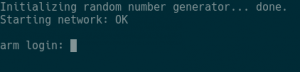
That’s it! You’ve built your own Linux system for the Orange Pi One!
Networking
Log in as root and give the Ethernet device (eth0) an IP address on your network.
Now test it with a tool, like ping, and see if your network is working.
Here’s an example:
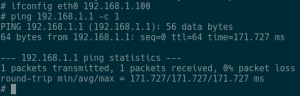
Memory usage
There is clearly lots more you can do with this device…

Enjoy!

12 thoughts on “Building and Booting Upstream Linux and U-Boot for Orange Pi One ARM Board (with Ethernet)”
Or you could just use a Fedora 25 nightly as we now support a handful of these devices (One, 2, PC, Plus) OOTB, with the ethernet driver being included as of the 4.8.3 kernel (you can use recent nightly image or Beta with a USB NIC to get it to a kernel that supports onboard NIC)
Hi Peter,
Thanks, yeah, I did mention in the introduction that Fedora’s Orange Pi PC or Lite images will work. I didn’t know nightly had support for the One, I’ll have to check that out. I didn’t see the EMAC drivers land in 4.8.3, is that a backport?
Cheers,
-c
Can I net boot Ubuntu or other linux using iso files on Orange-PI-PC?
Yes, as far as I know, U-Boot supports PXE however I’ve never done it, sorry.
Hey , how did you find the links for all the patches ?
They were on the linux-arm mailing list, I used the kernel’s patchwork to find them and link to the patches directly:
https://patchwork.kernel.org/project/linux-arm-kernel/list/
Hello, how to enable HDMI port?
Sorry, I can’t recall now. If I play with this again soon I’ll have a look.
-c
could you please printenv u-boot setting ?
thanks a lot.
I’ll try to make time to spin one up and see…